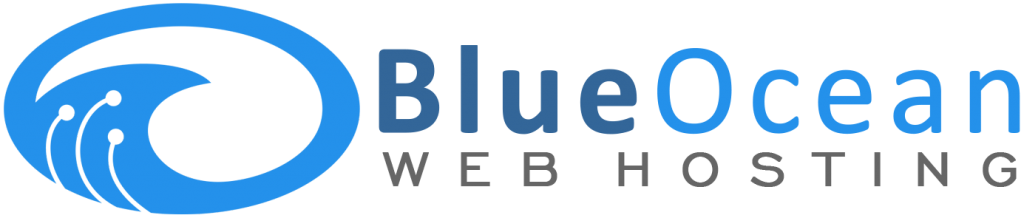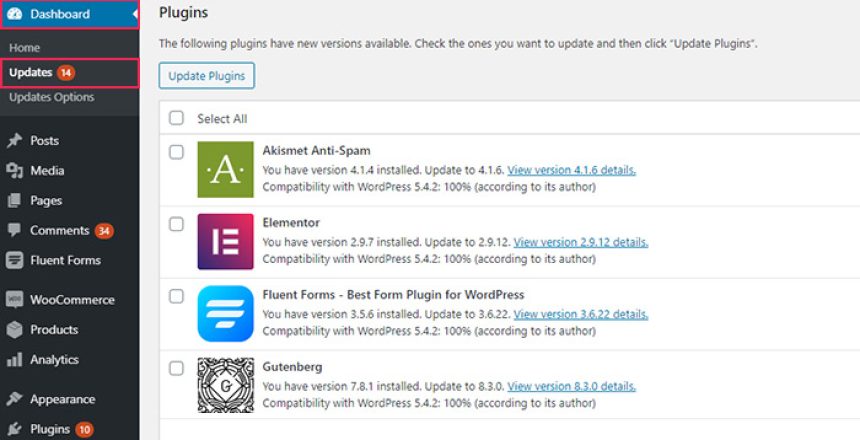Most WordPress plugins are updateable from the admin or backend area of the WordPress website. Some paid plugins, and plugins that have not originated from the WordPress plugin directory will need to be updated manually.
To update from the WordPress dashboard
- –Verify the compatibility between the plugin and your version of WordPress
- –Login to the admin area of the website
- –Navigate to Dashboard->Plugins
- –Perform the updates
To update WordPress plugins manually
- –Verify the compatibility between the plugin and your version of WordPress
- –Download the latest version of the plugin from the developer
- –Follow any special update instructions provided by the developer
- –FTP into your site or log into the File Manager in cPanel
- –Navigate to /wp-content/plugins (You can download this folder as a backup if you like)
- –Locate the directory of the plugin you wish to update and remove/delete it
- –Upload the latest version you downloaded above from the developer into the same location
- –Go back to the WordPress dashboard and select Plugins
- –Locate the plugin you just uploaded/updated from the plugin list and click Activate.