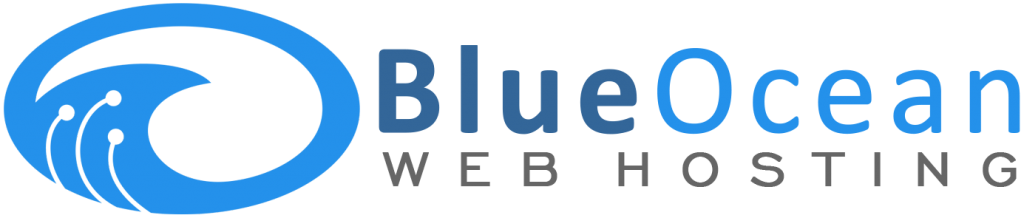When updates are available, you will be notified in the WordPress->Dashboard->Updates menu.
You should always apply updates as soon as possible. You’re able to set WordPress to update itself automatically. If you’re doing it manually, ensure you have made a backup of the site and database. If you utilise automatic updates, ensure you have regular backups being taken.
Automatic WordPress Update
To set automatic WordPress updates without the use of a plugin:
- -FTP into your server or log into the File Manager via cPanel
- -Look for and edit the config.php file – This is normally located in the public_html folder
- -Add
- -And save
Manual update
-Download updates from the official repository.
-FTP into your server or log into the File Manager via cPanel
-Remove the wp-admin and wp-includes directories
-From the WordPress repository WordPress download in step 1, replace the files from the root directory, wp-admin and wp-includes directories
-Log in as admin
-If prompted update the Database
-Navigate to the plugin update screen and apply updates if needed
-Navigate to website to ensure it is operational